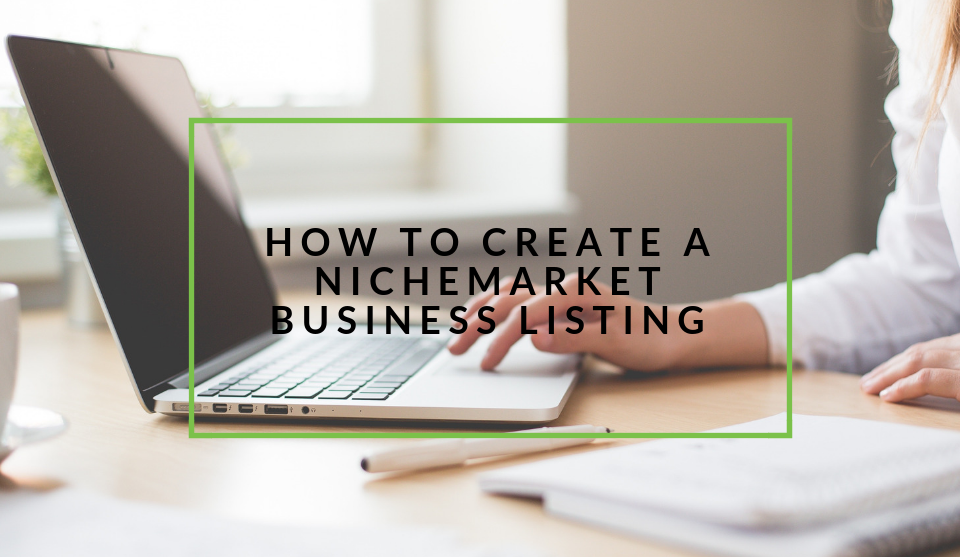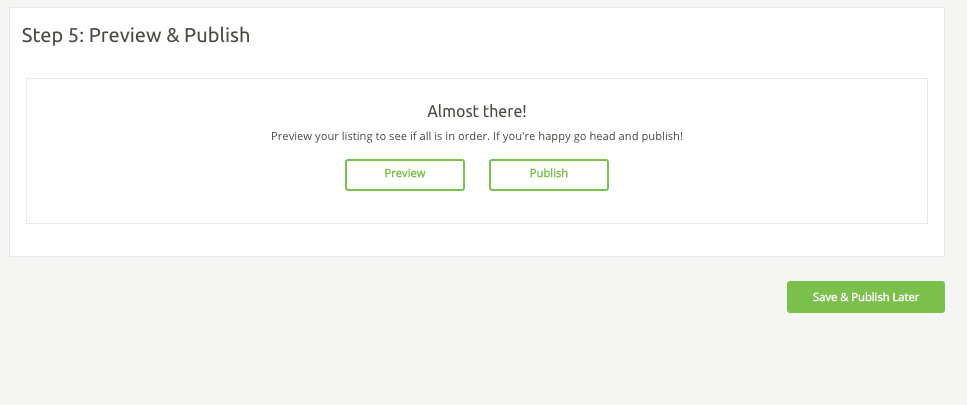Recent posts
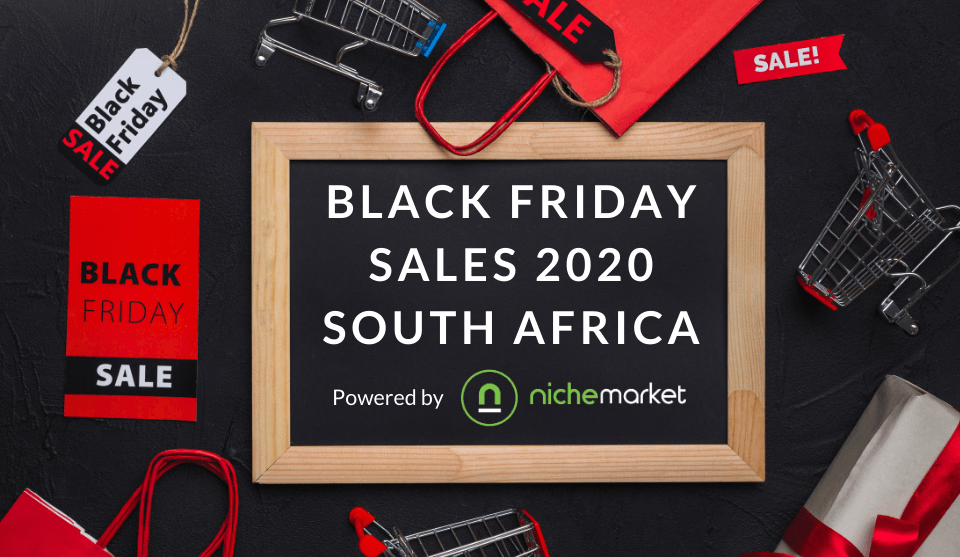
Ace of Trades
Testing the new feature 10 Nov 2020
10 November 2020

Alarming
hello#;'s
03 June 2019
Alarming
Testing special character's(
22 May 2019
Geek Chic
How To Bend An Image Using Photoshop
18 February 2019
Popular posts
Fashionista
Trending Fashion Hashtags To Get Your Posts Noticed
05 April 2018
Extravaganza
Trending Music Hashtags To Get Your Posts Noticed
24 August 2018
Beauty Basics
Trending Beauty Hashtags To Get Your Posts Noticed
05 July 2018
Extravaganza
Trending Wedding Hashtags To Get Your Posts Noticed
18 September 2018
How to create a nichemarket business listing
03 December 2018 | 0 comments | Posted by Che Kohler in Updates
Once you've successfully registered as a nichemarketer, you will have access to some pretty exciting features, and we hope you take full advantage of all nichemarket currently has to offer entrepreneurs looking to break into the digital space.
Getting started
There are a couple of ways to create your listing once you've logged in to nichemarket.
1. You can either click on "Business Profiles" found on the menu on the left-hand side
2. Click "Add a new business" found on your user dashboard
Creating a new business listing
You will now need to complete our 5 step business listing process. We realise it may be a bit of a long process for some, but this is your business. You shouldn't be taking shortcuts when marketing and expecting customers to bang down your door like every day was Black Friday!
Step 1: Overview
In the overview step, we will need you to complete the only mandatory fields to create a business listing, namely:
- Business name
- The category your business falls under
- A short description fo your business (max length 350 characters)
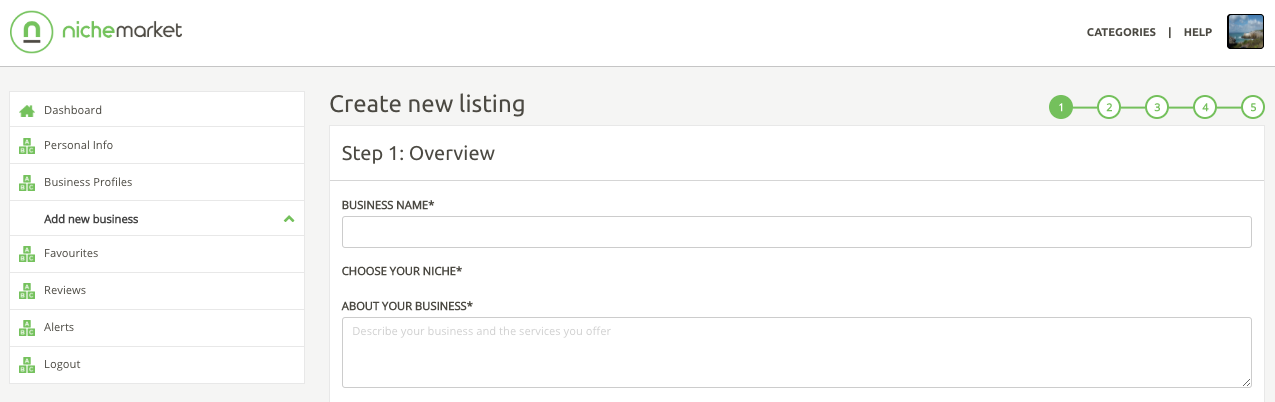
You are then free to customise your listing as you please with options like
- Add your business logo
- Add specialist features your business offers (Max of 6 features you can list)
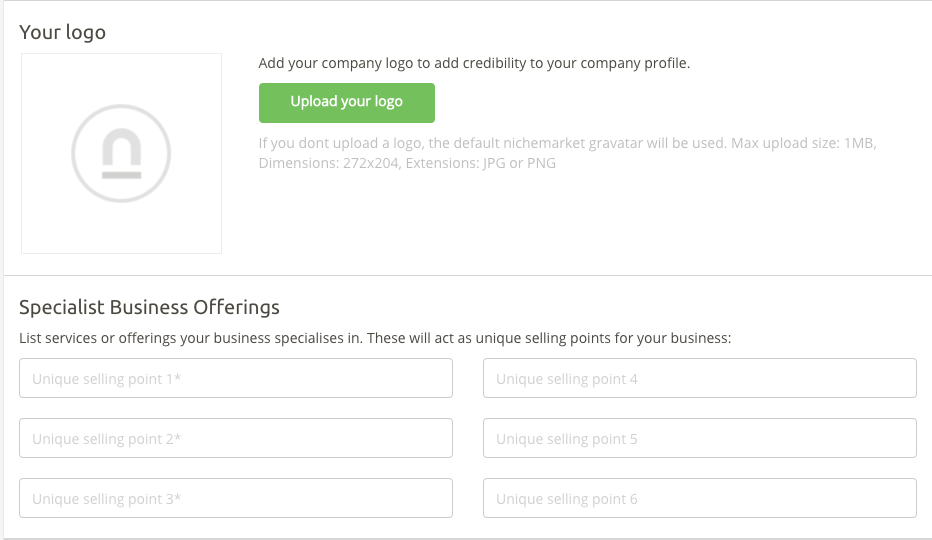
- Add your trading hours
- Add special notes regarding trading hours
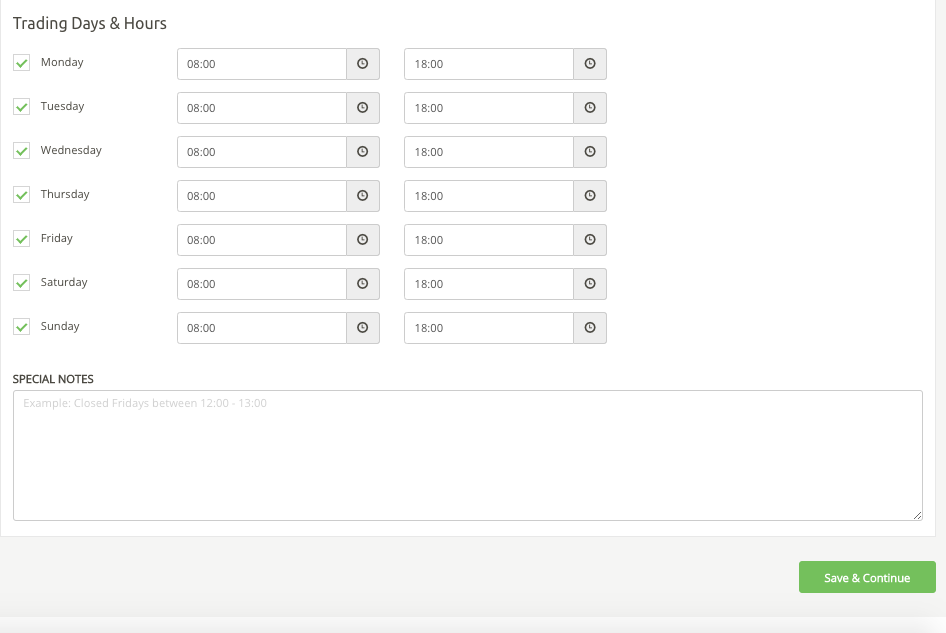
Once done, click "Save & Continue."
Step 2: Contacts & General info
One of the most critical steps and once we recommend you don't skimp on is contact details. Here you can tell nicheseekers how they can get in contact with your business. Include relevant information such as:
- Your contact email address
- Your website
- Your landline contact number
- Your mobile contact number
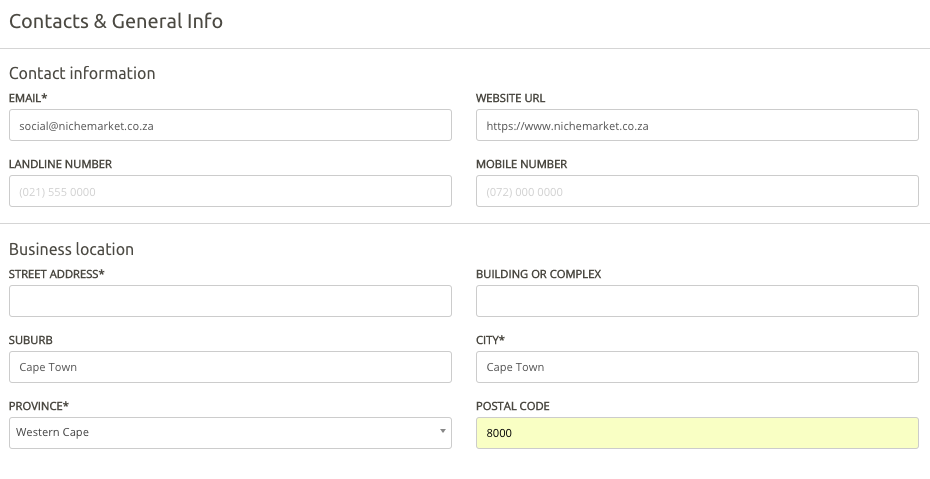
- Your business location
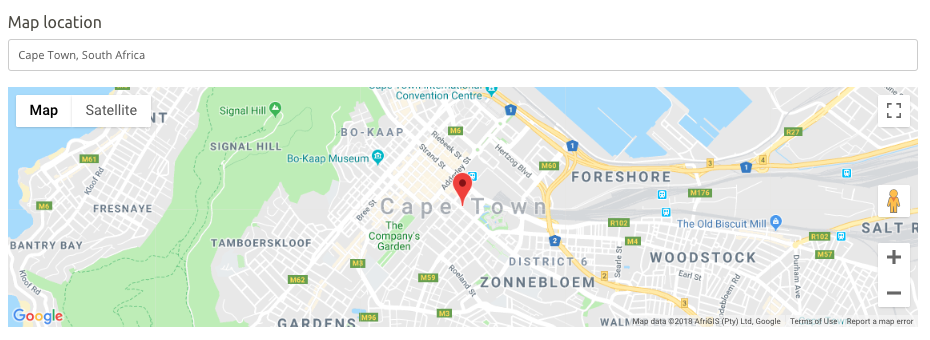
- Your social media profiles
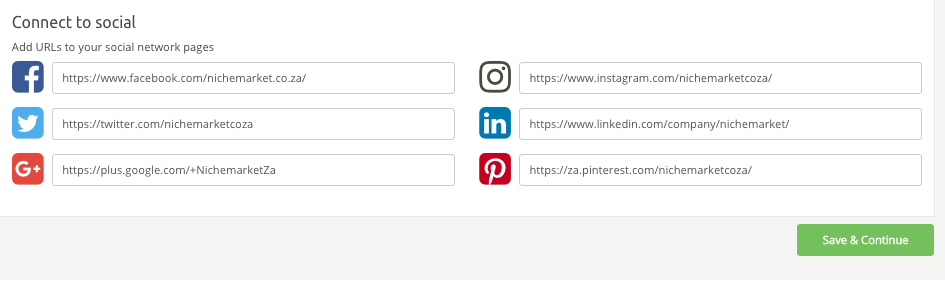
Once done, click "Save & Continue."
Step 3: Image gallery
The image gallery can be used to showcase your storefront, products, price lists and more. To add a photo to your profile click "Upload photo" and select an image from your desktop or mobile device.
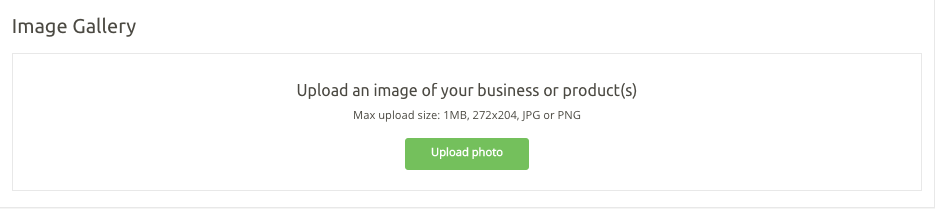
Note:
- You are limited to adding one photo to your image gallery for now so make it a good one.
- We accept maximum image size is 1MB
- We accept JPG and PNG file formats
Once done, click "Save & Continue."
Step 4: FAQ's & additional features
Customers always have questions and often it's the same ones over and over. Instead of having to repeat yourself, why not add the most popular questions and answers to your business listing.
To include another FAQ click the "Add another" button and repeat the process
Note: You can add up to 3 frequently asked questions to your business listing
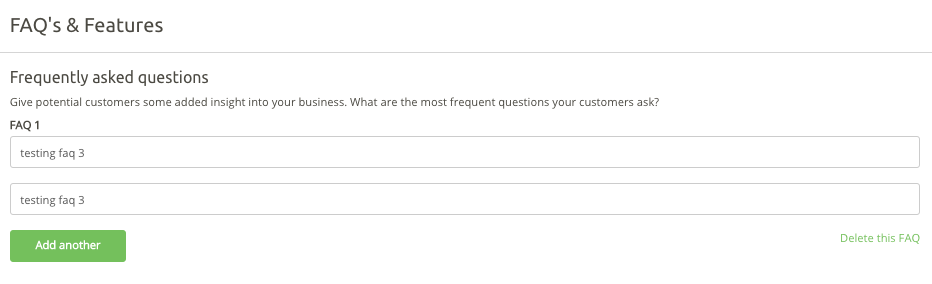
Business features
Give potential customers more information about your business and if your service fits their search criteria.
- Let them know if you're a digital-only business or brick and mortar business
- You can pick from popular features nicheseekers like to look for when searching for a company (Max 3 features so choose wisely)
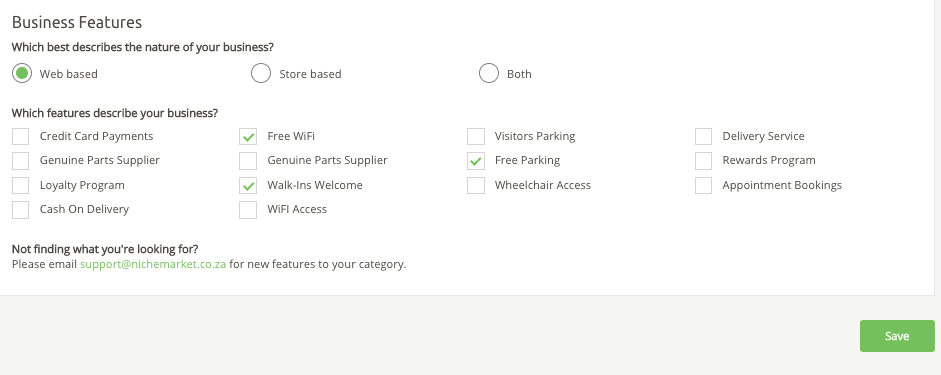
Once done, click "Save & Continue."
Step 5: Preview & publish
Now all that's left to do is submit your listing to the site. You can give it a quick once-over by clicking publish or submit it to us for moderation. Don't worry if you pick up any mistakes. You can make updates to your business listing at any time.
Submitting your listing
Now that you've completed the listing process and submitted your business listing for review, we get to spring into action. Our team of moderators will check to see if you crossed your T's and dotted your I's and if everything looks to be in order, you will be approved in no time.
Now let the nicheseekers come knocking
Listed businesses will now have access to our audience of around 80 000 visitors a month and growing. We will continue to expand our audience and place your business in front of hundreds or even thousands of potential customers each month.
From myself and the team, we wish you all the best with your business and thank you for using nichemarket!
From Beta, we will get better
The nichemarket site is currently in beta phase, and we're planning to launch even more features to help promote your business online. So stick with us and sign up to our newsletter to get the latest news and early access to our most exciting updates.
As a proudly South African product built with love on the sunny shores of Cape Town, we're also featured On CTInsiderHaving trouble getting set up?
If you followed these instructions and you still find yourself stuck in limbo, or not sure what to do next, then feel free to contact us and let's see if we can help you out of this pickle.
Find out more about nichemarket's features
If you would like to find out more about what you're able to do on the nichemarket site, then check out our help guide or stay up to date with all the latest improvements in our updates section.
Tags: help , nichemarketer
You might also like
Why Dunkin Donuts & Baskin Robbins Failed In South Africa
17 February 2019
Posted by Che Kohler in Masterchefs
We take a look at the rise and fall of American fast food franchise brands Dunkin Donuts & Baskin-Robbins and why they decided to close up shop in So...
Read moreTrending Hashtags For Birthdays And Anniversaries
16 February 2019
Posted by Che Kohler in Extravaganza
Get a detailed break down of all the most popular trending hashtags used for celebrations to ensure birthday and anniversary posts get more views on ...
Read more{{comment.sUserName}}
{{comment.iDayLastEdit}} day ago
{{comment.iDayLastEdit}} days ago
 {{blogcategory.sCategoryName}}
{{blogcategory.sCategoryName}}